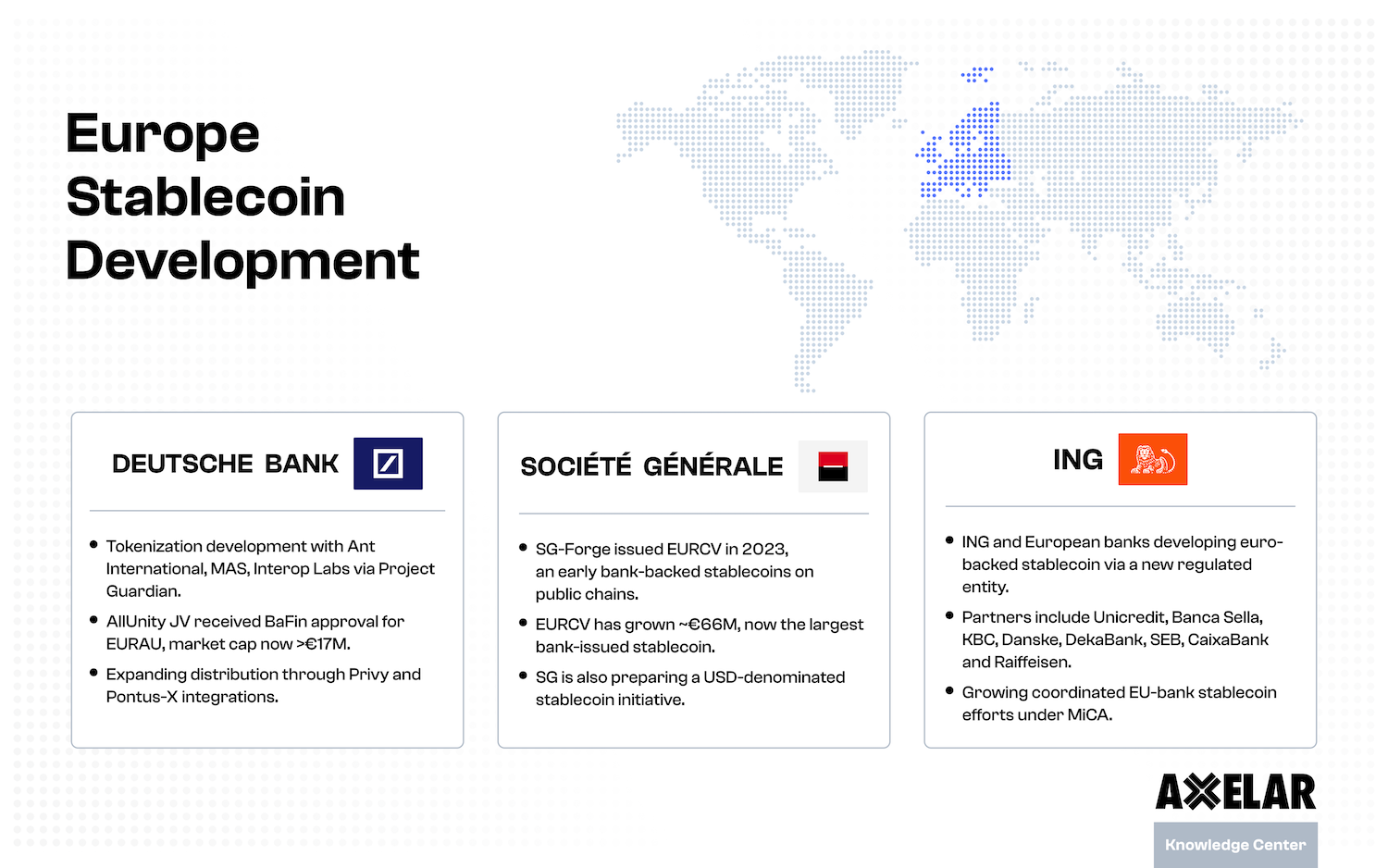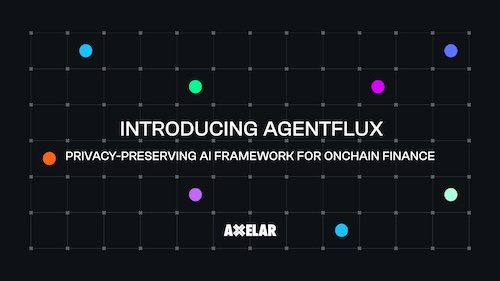How to Set Up Cosmostation Wallet for Axelar (AXL) Token
Table of Contents


Cosmostation is an all-in-one wallet from the developers of Cosmos Network that people can use to send/receive/delegate/stake tokens on multiple networks. This guide will show you how to set up your Cosmostation wallet from scratch, and take you through the steps so that you can access the Axelar network using the wallet.
1. Search Cosmostation in the Google Chrome Web Store, and click “Add to Chrome.”
Note: For desktop users, Cosmostation is only officially available for Google Chrome and Chromium browsers at the moment; for security purposes, we advise against using unofficial versions of the Cosmostation Wallet.
2. When prompted, select “Add Extension.” Cosmostation should begin downloading automatically.

3. After successfully installing to your browser, Cosmostation will redirect you to this landing page.
Read the terms of use, check the box, and click “start.”

4. As you are starting from scratch, select “Create Wallet.”

5. Enter your desired account name and click “Next.”

6. You will now be given your mnemonic phrase.
As this is the ONLY WAY to recover your account if you lose your password, copy it in a safe, secure location where nobody will find it. Physically writing it down is better than storing it on your computer. NEVER SHARE THIS PHRASE. (The examples included are just for demonstration.) Funds may be lost if your phrase is stolen. If your mnemonic phrase is compromised, immediately move your funds to a secure wallet.

7. Verify your seed phrase.
To make sure that you’ve copied down your seed phrase, Cosmostation will ask for a select few of the words included.
NOTE: if you go back one step to look at your seed phrase again, it will change the seed phrase. Make sure you have copied down the phrase from step 6 before moving on to step 7.

8. Select which networks you’d like to use with your wallet.
Cosmos will be selected by default, but it can be deselected. To add Axelar network so you can hit the ground running, click the toggle for Axelar.

9. Select a secure password and write it down somewhere safe.

Your Cosmostation Wallet is now set up!
10. Navigate over to your Cosmostation extension and enter your password.
Note: the extension may be hidden by default. To reveal it, click the “extension” puzzle piece and click the Cosmostation logo (for future ease-of-access, you can click the “pin” pushpin so that it appears on the toolbar).
11. Upon unlocking, your Cosmostation wallet will display your holdings in your preselected networks.

12. To send, receive, stake and see your Axelar holdings, click on the Axelar button.
It will display an in-depth look at your AXL tokens. From here, you can check your public Axelar wallet address (it will always begin with axelar1), or send and receive your tokens between wallets using the aforementioned Axelar wallet addresses.

That’s it! You’re ready to use Axelar network on your Cosmostation wallet.
Cosmostation is an IBC-enabled wallet by the developers of Cosmos network and ATOM token. To read more about the interconnectable blockchain and its effect on the future of decentralized finance, check out their documents and publications.
More
- How to stake the AXL token on the Axelar network.
- How to LP the AXL token.
- If you're still having trouble, talk to us on Discord.